Pod. We’ll set up a server to generate images with Flux1 Schnell, but you can easily adapt it to use other models like Stable Diffusion v1.5.
View the Code
See the code for this example on Github.
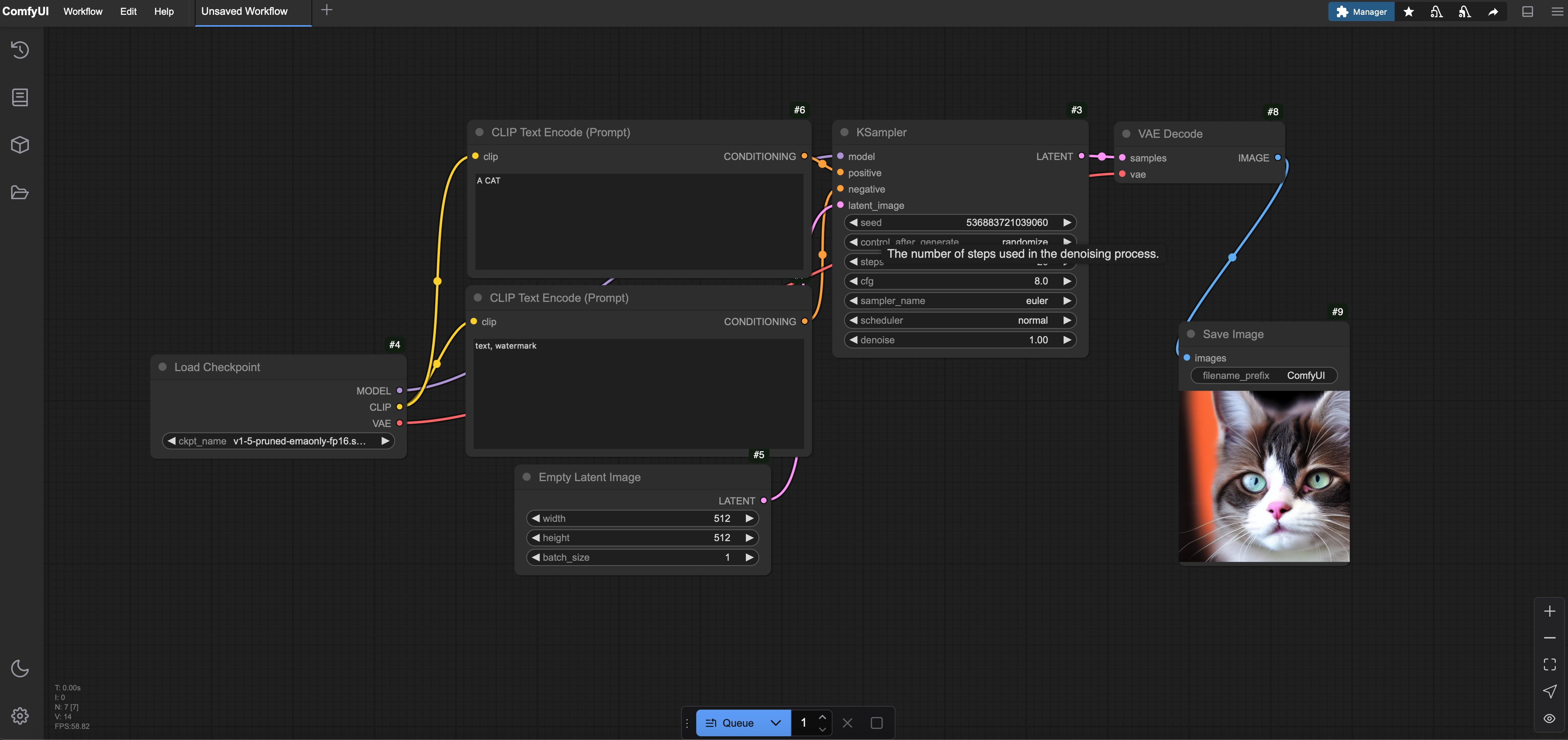
Setting Up the ComfyUI Server
-
Create the Deployment Script
Create a file named
app.pywith the following code. This script sets up a BeamPodwith ComfyUI, installs dependencies, downloads the Flux1 Schnell model, and launches the server. -
Start ComfyUI
This deploys the ComfyUI server to Beam. After deployment, you’ll see a URL (e.g.,
https://pod-12345.apps.beam.cloud) where your server is hosted. -
Accessing the Server
- Open the URL from your terminal in a browser to access the ComfyUI interface.
- Use the web UI to load workflows or generate images.
Using Different Models
You can swap the Flux1 Schnell model for another, such as Stable Diffusion v1.5, by updating the model variables inapp.py. Here’s how:
-
Update the Model Variables
Define the organization, repository, weights file, and commit ID for your desired model. For example, to use Stable Diffusion v1.5:
-
Apply to the Image Commands
The rest of the script uses these variables, so no further changes are needed to the
imagesection: -
Find Model Details
To use any other model:
- Visit Comfy-Org Hugging Face and find your desired model.
- Update
ORG_NAME,REPO_NAME,WEIGHTS_FILE, andCOMMITwith values from the model’s repository. Check the “Files and versions” tab for the weights file and commit hash.
Running Workflows as APIs
You can also expose ComfyUI workflows as APIs using Beam’s ASGI support. This allows you to programmatically generate images by sending requests with prompts. Below is an example of how to set this up:-
Create the API Script
-
Prepare a Workflow File
- Create a
workflow_api.jsonfile in the same directory asapp.py. This file should contain your ComfyUI workflow, which you can export from the ComfyUI web interface.
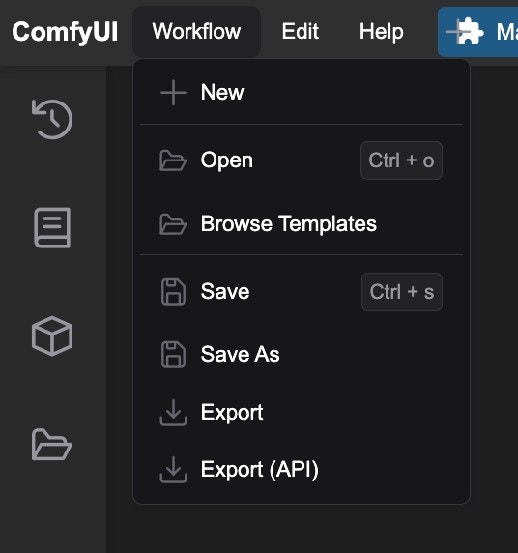
- You can also store your
workflow_api.jsonfile in your Volume and use it likeWORKFLOW_FILE = Path("/your_volume/workflow_api.json")
- Create a
-
Deploy the API
-
Use the API
Send a POST request to the
/generateendpoint with a JSON payload containing aprompt:The response will include a public URL to the generated image: